
Web UI Best Practices
UX/UI design for
In the next section, we will reveal best practices for most frequent situations designing a screen for website or mobile.
404 Page
404 is an error occurred when researching a page that is no longer found or when a user follows a broken link.
For a user, there is nothing more frustrating than getting stuck on a page that says there is an error and is inevitable. Surely it leads to bad user experience.
Some tips to enhance the UX of 404 page.
Redirection
- It’s a must for the user to find a redirection to the home page.
- Place the sitemap or main menu, in order to enable the user to navigate through the website easily.
- It’s also a must to place a search tab. The user will certainly be in need for it while facing this page.
Error Messages
- Explain the error, don’t just flag an error message.
- Display (404 page not found) message with a friendly way by which user will feel safe.
Images
Attach an image or graphic design that is relevant to the site type and is also representing the error.



By Airbnb
Coming Page
Coming soon page is a good way to retain users until finishing a new site or maintaining it. It’s a place where you can put site’s information that users need to know. When the site will be relaunched! Or How to keep in touch in order to be notified with the time of launching.
To have a good UX incoming page follow these tips:
Be clear and friendly
Set a definite expectation about the launching time. When displaying a coming soon page, users expect to find a crucial launching date for coming back. So, make it clear and concise in a friendly manner.
Be creative and cultivate the brand
Make a simple design that represents the brand. It’s a good chance to show the brand identity in a sense of humor and creativity. Users will love it.

Social media and subscription
It’s a good way to boost the social networks of the brand by placing them in the coming soon page. Users would follow to be up to date until the site launch.
Another way to notify users is, to enable them to sign up in order to be notified when the site is launched.

Signup
Sign up form is as much important as website design. Users may be interested in a site but when it comes to signing up, they may leave the form because of a safety issue or they felt bored as there are some UX issues.
We will review how to best design a signup form. But first of all, never use “Signup” and Sign in” expressions. You may recall it “signup and login” or “register and sign in”.
It may be a simple notice but it sometimes causes confusion.


Here are some tips to best come up with a Signup form:
Forms differ from each other based on related fields and info you want to collect from users. It depends on the site’s type. Generally, we will start with basic fields.
Text fields and emptiness effect
Users recognize an input field by its emptiness. According to UX Movement the empty space is a visual cue based on the principle of Horror Vacui, which is a Latin expression that means “fear of emptiness”. Users prefer filling out empty spaces rather than leaving it blank. The more you make the user feel it’s an empty space, the more Horror Vacui increases and input fields will be filled out.
White fields make it feels like empty. But when placing the field on a darker background, it will be much more distinct and it will give a user a strong visual cue to fill it.

Top-aligned labels VS Infield labels
Top Aligned Labels
Because of the white spaces existed between the label and the field, these white spaces cause visual fixations.
Visual Fixation
It makes the user feels like there are more to fill out because he sees 8 elements(4 labels and 4 fields) but actually they are just 4 fields.

In order to separate every group of fields and labels, rows of white spaces need to be added. These rows create barriers, and as a result, these barriers interrupt the user’s flow.
The more fields you add with rows of white spaces, the more the form length increases.

Both the visual fixations and rows of white spaces lead to a bad UX as the user scanning will be slower.
Infield Labels
Infield label is an input field on which when you click to write on, the label disappears.
You sometimes click on an input field and then forget what it was for. So you have to erase what you wrote to examine the label again.

Infield Top Aligned Labels
Users need to scan the form before and after data input to make sure the data is right. Infield top aligned labels is a good way for displaying the sign-up form.
_1546512994613.png)

Hover Effect
Hovering give a strong visual cue. You can change the color or brightness of the border when hovering on the text field. When the user selects it, choose a different color for the border.

Some input fields you can’t create a signup form without, these fields are Name and Password. To best come up with those input fields, just make sure you follow the coming tips:
Split name VS Full name
A split name is not culturally inclusive. Not everyone has a first and last name.
For example, if you’re from Latin America, chances are that you have two last names, one from each parent. If you’re Chinese, your family name is first, personal name is last, and they’re always used together.

Password
Re-enter password and Masking password are two ways to protect user’s information. Many forms use the two options. When a user types a password, the text field masks it and then the user has to re-enter the password in another text field.

If the user mistypes the password, he will not recognize it. He may erase and retype the password many times until all is right. That is a bad UX and it may result in user abandon.
To solve this UX issue, it’s better to use masking password over the re-enter password fields. Masking password with unmask option is the best solution for this issue.
_1546513632192.png)
Errors
No matter how simple you make a signup form, users will make mistakes. Do your form error messages give users a feeling of worry or comfort?
To avoid making the user feel worried, these tips are important.
Don’t error message users with negative words
Error messages with negative words make users feel anxious. Don’t put the blame on users, put it on the form. And lastly, write the error message in a polite and professional way with the explanation of handling the error.

Error summaries are frustrating
It’s discouraging for users to have a block of errors and it’s inevitable to fix them.
They are forced to go in a cycle of reading the error and then go to the field for fixing it. It’s much better when a user finds the error next to the text field, it will be easier to check the error and fix it directly.

Field Requirement Validation
To validate every field requirement step by step before submitting is better than giving error messages to users after submitting. There are some fields need requirements such as Name and Password. Place these requirements in a bubble next to each field and each input requirement should light up green as the user’s input meets it.

Optional Fields
When the form contains optional fields, it’s recommended to inform the user it’s an optional one. People hate long forms and it may make them leave it. So if any input field is optional, it’s better to tell them.
Here are two optional fields:
Input Mask
When it is supposed to enter a date in an input field with no calendar, users don’t know if it’s formatted or not. They try to insert numbers and symbols. They become confused whether to insert symbols that separate days, month and year.
Lack of formats causes user’s mistakes. Input masks will auto insert the correct format in the field.
Phone Number
The same as a date field, it’s better to be formatted.
_1546513951639.png)


And another tip for mobile phones. users usually seek security. Users expect to ask for email address and name when it comes to signing up. But they wonder why such a site needs my number! So if a site needs this field, make a note under the field or use an infield information button. The button should open a tooltip that states why you’re asking for it.
_1546514009642.png)
Login
A user goes through a login form almost every day so it is one of the important parts to design. It’s one of trickiest pages to design as if it has a bad UX design, users will abandon. Basically, it has some attributes similar to signup form, other elements will be discussed as we have listed here all the other points you would follow to have a great UX design for login form:
Allow login with social media accounts
Having a social media account is crucial nowadays. Allowing people to log in with their account will ease the login process.
_1546514053901.png)
Show password and forget password
Password is the thing! The password is considered the guard to users, it makes them feel secure. So every login design should have two main actions, show password and forget the password, we have talked about masking and how to solve it by adding an “eye” icon toggle or “show” button.
_1546514086261.png)
The second action is Forget password. You, me and everyone have forgotten a password at least once. It’s an issue we can’t avoid but we can facilitate the way of getting out of it.
Placing a “forget password” button to help user reset the password is a crucial element for a great UX design.
_1546514117138.png)
Mobile or username
UX Movement states it, forgetting your username is like forgetting your keys and getting locked out of your house. It’s a frustrating experience in life, but a ‘username or email’ field can make it less frustrating online. Allowing users to log in with either their username or email is like giving them a spare key. If they forget one, they can use the other to log in.

Caps Lock is on
To build a great UX, warn users if the caps lock is on.
_1546514207908.png)
Maintenance
Every site needs maintenance whether it is a single page or the whole site.
In many cases, maintenance requires the whole site to be offline for even a few minutes and you don’t want your users to encounter a 404 page so a maintenance page can take charge of this task.
Follow these two tips for a great UX design:
Be simple and useful
All you need is to tell users that there is maintenance and it’s temporary in order not to lose any one of your users. Keep your message simple and useful.

Be humorous and entertaining
It does not need to get so serious. Downtimes are annoying, using a bit of humor helps improve your site’s image and make users feel joyful.

Testimonials
Testimonials page is a page that contains customers’ reviews about the product or service a site offers. It is a powerful tool for establishing trust and it is also encouraging potential users to buy, signup, fill out a form or any action a site aims to achieve.
Testimonials show the quality and success of a site’s products and what the satisfaction level of users is. It does not have to be a page, it may be a section included in any page of the site.
Tips for coming up with a great testimonials design:
Be accurate and credible
The credibility of testimonials is a must have a term for any brand. Having an inauthentic and duplicated reviews is harmful for the brand reputation. Set a user’s review, his name, job, and a photo. It all helps increasing authenticity.
Social shares
You would like to place social media shares to help publishing reviews and as well brand word of mouth.
Ask users and get permissions
To have a real review, ask users and clients about their opinions of the product. After asking clients, you have to get permissions to post their words on the site.
Pricing
Being a user, searching for a price on a site is a natural part of buying decision. As signup page, pricing is one of the trickiest pages to design. A bad UX design can lead the user to abandon and exit the buying journey. As a result, the pricing page has to be friendly and well designed.
When a user navigated to a pricing page, they most likely to purchase. So you don’t want to lose users at a very important turning point.
Avoid complicated data
Make it clear with no complications as information must be easy to understand. The most significant info a user needs to know is the price so make it with obvious design, promote the popular plan and make your features clear. Lastly, title every plan with a name that describes its features.
Call to action (CTA)
Design a CTA that is obvious whether based on its place or color. It has to attract users in order to take action.

Pop-ups
Popup is an overlay that requires interaction and response from the user. Popups have variety of uses, from delivering irrelevant spam to relevant content suggestions such as editing settings, sharing options and confirmation calls.
When designing them well, they will no longer ruin the user’s experience and they will also help users complete and reach their goals faster and easier.
Don’t suddenly open popups
Sudden popups with irrelevant content ruin the user’s experience. Display a relevant content on popups and personalize your message. This will decrease the user’s fear of sudden popups.
Allow users to click away
Allow a clear close option. When you face annoying popups, the first thing you would do is closing it but some designers neglect that option and that lead to a bad UX and resulting in user abandonment.
_1546514524886.png)
Profile
The profile page is a powerful tool as it makes people feel customization and personalization. As a result, it enhances the user’s experience.
User profile differentiates from a site to another based on website services and what functions do users need to have. A profile must contain all the data a user may need on the website.
Some main functions have to be included:
Deactivate my account
Many sites enable users to create accounts but don’t attach the option of deleting the account.

Privacy and account settings
Both of them are one of the most important settings user needs. Account settings make the user feel decision making power as he is able to change profile image, password, name, and email. Whereas the privacy settings make the user feel safe and secure. And that is the most significant part as users usually seek security.

Make it usable and simple
Create a friendly design with usability and simple navigation.
Language
Change language is a significant option a user would need. If it is available, validating this option creates a great UX.

Use the undo button
Using the undo button is better than promoting for confirmation. Undo button is easier for users and so it delivers a good UX.

Calendar
Almost everyday we use calendar to pick leave and return time for a plan or a vacation. The way calendar widgets have worked for many years can make picking date ranges slow and confusing for users.
When picking leave and return dates, users used to pick dates either in separate fields or with a spinner.
In a separate fields method. When a user selects a leave date from a calendar, it closes and then another calendar opens for picking a return date. This method causes users to mix up their dates and it sometimes also fills the return date automatically.
_1546514831064.png)
Whereas in the spinner method, a user selects the leave date and then uses a spinner to select the return date for selecting a multiple days. In case of selecting days far in years or months, users have to select months and years before picking days. This method leads to many steps a user has to do for picking dates.
_1546514910144.png)

A more efficient way is the Unified Calendar. It unifies the leave and return date picking in one calendar. When a user clicks on the leave day, the calendar opens and stays opened until the user picks the return date. On contrary of other methods, this method needs less steps to accomplish the task.
_1546514984429.png)
Alerts
From desktop notifications to notifications you get on web. The alerts are all around us so they are significant to be designed well based on user experience.
Alert reason
Some alerts are just a burden to the user. Alerts must be for a clear reason in order not to ruin user’s experience.
Message clarity
Make the alert message clear and informative. Users don’t want to spend time understanding what the importance of getting such an alert.
Last chance confirmation message
One of the most important alerts is the last-chance notification. When you want to delete an app or any object, it’s critical to ensure the action.
Some other tips an alert must have:
- To be big enough to be visually clear.
- The headline has to be bold.
- Attach a sign that represent the alert.
- A close option is a must.

Wizard
According to UX Planet, a wizard is a series or conditions that the user needs to complete in order to accomplish a goal. It aims to breaking up a complex and large form or a workflow into numbers of manageable smaller tasks such as a long form.
When a form has a lot of data a user must enter, it’s better to be a wizard with a clear sequence. A common wizard example is the software installation.
To obtain a great UX design for wizards:
Numbering the process
For making a wizard easier, set a clear indication of where the user is and how many steps are left. As a result, users will be capable of set clear expectations about when they will finish the task.
A clear purpose of the wizard
Set a clear explanation on the first screen of what the wizard is for and at each step make a labelling to indicate what this screen for in order to facilitate the process.
Undo button
Allow users to go back the previous steps to modify their information.
Cancel button
Usually provide an exit option in all screens a user may interact with.
For many reasons nearing the wizard end, user may change his mind and want to exit the form so a cancel button is not optional. It is a must.

Coach Marks
Coach mark is a tutorial shown when firstly using a site or an application. They are hints that describes how a function works and how users can interact with it. It’s also called onboarding. Onboarding is considered to be your first date with users.
Coach marks’ design tips:
Allow skip and next options
Users who know the procedure of a site will not need to see these coach marks. A skip button will help them keep utilizing the site.
Next button is for the same purpose. Users may skip a step they know to go through onboarding tutorials.
Avoid chains of tips
Long static tips of onboarding is dull. Make it smaller and also add a photo if possible, it will be easier for users to read it.
Lastly, put these hints in help or settings page in case users want check them out.

Footer
Footer is the last section user sees on the web page and it’s one of the most important sections in the site because it’s a place where you can tell everything about your site.
As a result, it’s a useful tool to use for site navigation and other significant data of the site.
A study by Chartbeat searched 25 million site visits and found that visitors scroll down thousands of pixels.

It also helps make first impression on users so designing your footer may affect the whole site’s UX.
Here are some tips to come up with great UX design for footer:
Keep it simple
Don’t make the footer over designed. It’s a place where users can get more information about your site so make it simple and clear.

Navigation
Place the site’s pages on footer or at least your important pages. It helps users navigate the site easily.
Main pages you have to place are about us, contact services and products.

Contact information
Footer is a great place to add contact info. such as address, email and mobile phone.

Social shares
Footer helps promote social media accounts. Placing social icons on footer is significant but why footer not header!
Designers love visitors to come from social media but they don’t love visitors to leave site and go social media as they will not come back. As a result it’s better to place social icons on footer not on header.

Footer organization
Set several columns or rows of relevant links and label every column or row with a name that describes it. You may have sections (columns) like: contact us, company and services. It depends on your links and labelling.
White spaces are powerful
White space is a place where contains no content. White spaces term is crucial for designing a footer. Because when it comes to column layouts, it helps to draw a user’s eye to each different content block. It also helps separate the top and bottom of footer.

Some more tips to follow:
Attach your copyright is a must-have term.
If the site and brand has a newsletter, it’s would be great to add a section for it.
The blog, the same as newsletter, it’s optional to mention your latest or featured posts on the blog. But pay attention to white spaces. If there is no place for blog, white space is much more important.

Gallery
Gallery is one of the crucial elements that has to be well designed when it comes to designing ecommerces or shops.
Imagine you are checking out an online shop and you want to take a look at product photo but no gallery is found. Product photography plays a huge role in customer purchasing behaviour.
Some tips to greatly design a gallery:
High Resolution images
Photos that are too small, blurry or with low resolution ruin user’s experience and may cause them to leave the site.
Provide more data
As a rule, the more info. you provide about products, the more successful UX the user will have. This information is not only limited for descriptions. It’s also better to be relevant images of the same product from many different angles.

Content Layout
When designing a website, one of the most trickiest tasks you will encounter is content layout. It’s not an easy task. You would choose either listview or gridview.
So how to choose your content layout! It depends on the content type the site will display.
Contact layout affects how quick and easy the user will read it or find what they are looking for.
List view
It displays the content in one vertical column view. It’s usually used for text heavy content that relies deeply on text more than images. It may contain an icon or thumbnails.
If your content depends completely on text, use list view layout.
List view items need less vertical space. So it prevents too much scrolling as the number of pages will be shorter.

Grid view
It displays content in repeated patterns vertically and horizontally columns. It depends more on images and a short text. The user will browse all grids and choose one based on images and short description.
On contrary to listview layout, grid view items lead to more scrolling as they need much more vertical space.

Navigation
In UX, navigation is a set of actions or techniques helping users navigate and check websites or apps. Navigation is a basic term that affects usability. It’s the designer’s task to facilitate and enhance routes user take for searching a goal or task on a website.
Some UI elements you encounter everyday in websites that facilitate navigation are buttons, switches, bars and menus.
Menu is one of the most significant core navigational elements. It’s a list of options that controls options users can navigate through. It has two main patterns, sticky and vertical menus.
Sticky navigation menu
When a site is too long scrolling, long scrolling websites have infinite content that increases as long as users scroll down, sticky or fixed menu is a best option.
One popular example we all know is facebook.
Facebook is an infinite scrolling feed site. If a user changes his mind and wants to search something, view profile or even see notifications, he will always find a fixed menu to do all of these tasks.

Vertical navigation menu
Some sites have important links but can not be added in the main menu. Some other sites want to give users all options they may need so they attach a vertical menu to ease navigation.
Facebook is also a great example of vertical menu.

Some tips to better design navigation menus:
Navigation system must be simple and clear
Users should know how to easily go from page to another one in a clear manner and steps.

Photo credit: UX Planet
Providing orientation and consistency
Users have to identify where are they and how to go back to previous pages. Elements that help doing that are tabs and breadcrumbs. Navigation system must also be the same in all pages.

Global and local menus
Some sites have menus that have two options, global and local, Place global menu first and when a user login, place his private news. Here is an example that is bad and good. “Top news” item must go first. Top news is a global item but my news is local one. On the other hand the good thing is that “sign up” item is coming before “login” and that is great.

Simplify large menu
You don’t want your users to spend much time taking decisions. Categorize your large menu to main menu and submenu. This will make the content structure of your site clear and plain.

Vertical bars and white spaces for separating links
Vertical bars item is a good way to separate main menu links but it creates more elements for users to scan so it’s better to use white spaces.
Popovers
Popovers are containers or windows that are filled with helpful content which may provide some instructions, explanation or data.they appear on the same page without disrupting user’s task or browsing.
- Make the message clear and simple
- Enable users to close them easily
- Make shadows compliant

Tabs
Tabs are a navigation element used for grouping related content and easing navigation. It can be used in both the main navigation or individual page. It’s a good tool to save space as many tabs are grouped to a related main information.
UX design for tabs
- Highlight the current selected tab: the selected tab must be highlighted to enable user to differentiate between it and other tabs. Other tabs should look like they are in the background but they must be clear and readable.
- Connect between the selected tab and content area by unifying their colors.
- Consistency is significant: all tabs should look and work the same way.
- Select short tabs labels with no all CAPS in order to be more scalable and readable.

Progress Bar
When downloading a book, uploading a file or seeking a task completion, i bet you are always anxious about how long it takes to be accomplished.
The worst case when doing an action is waiting for it to finish and can’t find any indication about time remaining for its completeness.
It’s one of UX issues user may encounter. To enhance it, provide a progress bar ( it’s also called completeness meter) that specifies how long that task takes and when it will be accomplished.

Some examples you would use progress bars:
1. Onboarding or coach marks.
2. Profile completion steps.
3. Wizard or input form steps.
4. E-Commerce checkout.
So here are some significant tips to follow when designing progress bars:
Be clear and concise
Explain and clarify what is happening and why, it will help users to be more patient.
Time or amount estimation
It depends on the task. If it’s about time, provide a time estimation about the remaining time for task accomplish.

On the other hand, when the progress bar is about a certain task, provide details about how many items completed and remained.

Calls to Action
CTA is a term that should motivates users to take certain actions. Every website needs a response from users. This response is actions users should take. They may sign up in a form, buy a product or download files.these actions called calls to action. It is considered an indication of the site success.
Some guidelines to follow for better designing CTAs:
CTAs should be clear and concise
The most important factor for calls to action is visibility. They should be clear and noticeable.

Action oriented verbs
Use action verbs such as get and download in order to trigger users.

Color
Color is one of the most important factors that affects CTA visibility and is significant for attracting users attention.

Size
Call to action size also matters. The bigger the button is, the more noticeable it will be.

Provide a hover effect
Adding a compelling hover effect can draw users to click it.

Label the button with a specific action not “OK”
“OK” is not a specific action. Label the button with a specific action rather than OK as a user may ignore what a message says and click ok. Instead, so place a specific action such as view, save or try in order to make sure a user is taking the right action.

Positive actions should have the highest contrast and negative actions need the lowest contrast. It differs based on their importance.


About us
About us page is the biographical part of any website where you can introduce the brand and its story.
The About us page is one of pages that can help push customers much closer to buying decision as it can build trust and loyalty between customers and the brand. So it’s a significant page to promote your work, your vision and mission, and your team.
To enhance the UX designing of About us page:
Make sure it reflects the brand
By adding mission and vision of the brand or even its goals, you are building its identity by which users will always be remembering it.
You may also tell brand story or history.
Team members
People like to feel they are interacting with humans. They need to know who are those people behind screens. Add your team members with their basic information. And you also can add their social networks.

Contact us
When users click on contact page, they mostly want to get in touch with you. So it’s one of the most significant pages that should be well designed. It’s a great chance to convert potential customers to lead and buyers.
To best come up with UX design for contact page:
Be friendly
Make users feel they are communicating with humans not machines so talk to them in a human and friendly manner.

Be simple and clear
Make both of the information and design clear and simple in order not to distract users. Also Provide a short form that enable users to easily contact you.
Clear and valid contact information
Display brand address, phone number and email address and if possible attach a map that show your address easily.

Provide social media accounts to ease users engagement with the brand:

Use a compelling CTA that may have different color, bigger size or a great position in order to attract users clicking it

Branding
Viewing brand identity is important. Users want to know the brand story and guideline.
Brand identity is not only about the logo, it’s also about colors, typography, iconography and the whole concept on which a logo has been designed. Place a guideline page on your website. It helps define how a company presents itself to audiences.
Illustrate your concept
Some brands have concepts or ideas that they basically have been built on. If a logo has concept, state it on branding page.
Also place brand colors and typography that were used in developing the brand identity.


Another great principle to add is “Don’t”. Mention logo shapes you don’t want users to use:

Design process
Show in steps how the logo design and the whole brand identity have been obtained.

Support
Having a problem on a company website is a common struggle. Users encounter many issues almost everyday, a page is not loading or a function is not working.
When having a problem, users resort to help center or support section. It’s one of the most significant pages a UX designer should concern about because it affects user satisfaction and therefore business success.
Be friendly and helpful
Use a friendly tone as you speak directly to users. They need to feel safe when an issue happens.

Don’t overwhelm them with content
Users confuse when facing heavy content. Place your content in a simple and clean design so they will not get distracted and thus get what they want seamlessly.
Add a quick way of communication
In the sake of having great UX design, provide a call center or video center service in order to ease communication between users and support team. Live chat and FAQ are also good ways of quick supporting tools.
Live chat
Is one of the easiest ways for help center that enables users to have an instant messaging with the support team.

Frequently Asked Questions (FAQ)
It is one of the most used support tool in many websites. To find an answer to your question without asking for it, is great.

Layout
Website layout is the framework that structures the site in a way that makes sense. Layout clarifies what colors, grids and photos that will be used in the whole site. It also defines what typography and iconography will be used. These elements are being chosen based on what type of the website you are designing is, what goal of the site is and what the targeted audiences are.
Design for your audiences
The most important factor when designing a website is your targeted audience and persona. Before heading for designing, you have to do research on who your website will target and then create personas which will represent your audience, their goals, motivations and why they will use your website.
Basically, you design sites for users. Either you want them to purchase a product or to use a service. So do a complete user research and build your website based on their needs and their context.

Divide your layout into sections
Dividing layout into sections facilitates navigation to users. Every section has an idea and a goal to deliver. It also makes it more accessible and clear.
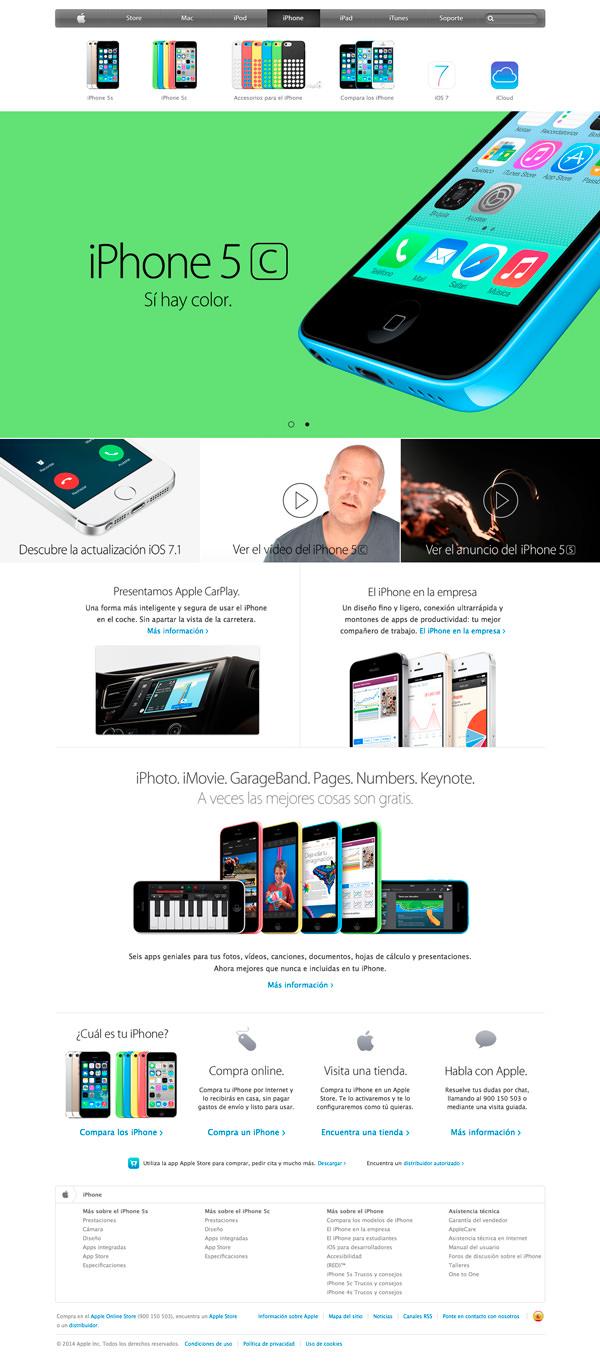
Choose your typography
Selecting a font to design with, its colors and its size is also a significant factor that affect your layout design.

Aim to simplicity
Simplicity has a clear meaning. However gaining simplicity is not that easy task. Simple design leads to clearness.
Careers
Careers page is where you can attract new candidates to a company. It’s mostly can represent the company’s identity or business brand. You will find some users who only come to a website to apply for a job so to make a good UX design for careers page is a must-have.
Make it clear and easy to access
Careers page should be clear and concise with simple design in order to ease browsing for users. Neither overwhelming design nor heavy content will help users navigate job opportunities properly.
Use photos and graphics
Place photos or videos of the team members for authenticity.

Dashboard
Dashboards or stats present information and statistics of user activity in terms of numbers. They help users to know data and what that data mean.
Every website has its own data and Key Performance Indicators (KPIs). It depends on what data the website provides and which information users need to know.
Users on Twitter need to know how many followers, followings they have and who they are. Twitter also tracks how many tweets users have and the ability to control them.
Whereas Google Analytics tracks traffic and conversion data. Other websites may have data that track your weight and length.
It’s also one of the trickiest website pages you need to perfectly design. Here are some tips to best come up with it.
Keep things simple and clear
When presenting stats and analytics, keep things simple and clear in order not to distract users. Heavy unneeded data confuse users so present only the important data that will help them.

Use colors to notify users
Colors are a good way to alert users when having notifications. We encounter these colors almost daily, it’s common to use green when things are done and orange or red when indicating issues.
Colors also help users to distinguish between different values. Google analytics uses colors to indicate how many users are coming from which countries.

Visualize data if possible
Data visualization makes it easier for users to check data and understand it. You may use charts, plots and graphs to help users to interpret and analyse data.

Case study
Case studies are a great way to tell the world how valuable website products or services are.
You may have a testimonials page in which you listed customers reviews. Testimonials page shows users the brand authentication. Whereas case studies are a real existing examples for clients who used this product or service. It’s a significant way to show you acheive users satisfy.
It’s also a powerful asset that may help convert potential customers into purchase-ready customers.
So here are some tips for designing success studies:
Allow easy reading formating
No one likes to read a huge piece of heavy text. Photos, videos and whitespaces are the solutions to this issue. Add photos and videos if possible to break down heavy blocks of text.
Storytelling is important
People like storytelling. It makes them more exciting to accomplish case studies.Tell a story
Be authentic when telling stories about clients success studies

Mailing
To communicate with users is significant for brand or company success. One of the most vital communication ways is email marketing. Email marketing helps increase conversion rate. A study shows that email conversion rates are three times higher than social media, with a 17% higher value in the conversion.
As a result every online store or company should have an email marketing strategy with a good UX design.
UX design and email marketing are two important factors that should work together. An email marketing campaign with friendly UX design help increase traffic and ROI (Return On Investment).
The most important piece when it comes to email marketing is segmentation. There is no thing more frustrating than receiving emails with irrelevent content. A good marketer should segment his email list. Segmenting makes users feel personalization. To know more about email marketing and how to compose great emails, read our email marketing book “Email marketing book” .
Tips for best come up with emails design:
Images are great
Images are important in emails in order to provide content relevance. But not too many images as they may not be completely loaded and that ruins user’s experience.

Whitespaces
An important factor that affect heavy content. It helps decrease feeling of overwhelming content.

Calls to Action
Users want to know what to do after reading an email. Call to action is your tool to convert users and get more traffic so place it in a clear position with an outstanding visibility by providing an appealing color and bold font.

Brand identity
According to Email Manager recognizing a company by color or by some characteristic element is pleasant for those who follow it and like to keep up to date on their favorite brands. So think about a visual identity that represents the company, its products and services, site, social networking and email marketing campaigns inclusive.

Social media shares
A good way to increase social sharing is to provide it in emails. It also a great indicator of whether a campaign succeeded or failed.

Conclusion
The user interface (UI) of the website is a small part of the user experience (UX). the experience a user can feel will be achieved through a pretty look, a great feel, and shining attractive colors. As a result, ui is an asset that will help you deliver a successful experience for your audiences.